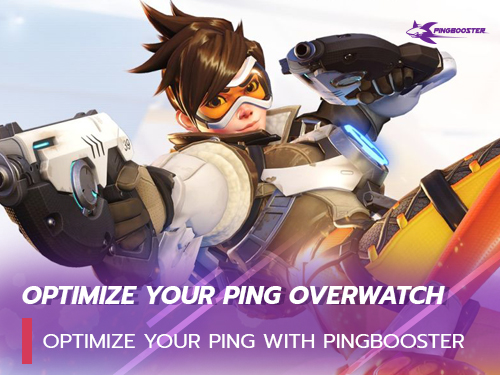หน้า Login

1. ช่อง Username ในการเข้าสู่ระบบ
2. ช่อง Password ในการเข้าสู่ระบบ
3. Remember me เมือติ๊กจะเข้าระบบอัตโนมัติทันที ถ้าเอาติ๊กออกจะต้อง Login ใหม่ทุกครั้ง
4. Forgot Password ลืมรหัสผ่าน
5. Login เข้าสู่ระบบ
6. Create new Account สร้าง Account PingBooster สำหรับผู้ใช้ใหม่
7. Version โปรแกรม PingBooster ที่คุณใช้
หน้า Smart Scan

ระบบ PingBooster จะทำการจับคู่เกมที่ PingBooster Support และเกมในเครื่องคุณ แสดงออกมาให้พร้อมใช้งาน รวมถึงการดึงข้อมูล Account, Server VPN. เกมใหม่ๆ
หน้า Main

หน้าหลักในการเข้าใช้งาน PingBooster ระบบจะแสดงเกมที่มีอยู่ในเครื่องที่ทาง PingBooster Support แต่ถ้าไม่มีสามารถกด Add Games ได้เช่นเดียวกัน
1. Profile เกม
2. ส่วนของ filter ต่างๆ
3. Account แสดงข้อมูล
4. Setting ตั้งค่าต่างๆ มีอธิบายในส่วนถัดไป
5. Reload ไว้สำหรับ Update เวลา Account, Profile Games, Server VPN
6. Notification แจ้งข่าวสารต่างๆ
7. Add Games สำหรับเพิ่มเกมต่างๆ
8. Scan Games

Profile เกมสามารถกด คลิ๊กขวา จะมีตัวเลือกดังนี้
- Mark Favorite ทำเกมนั้นให้เป็น Favorite
- Remove From List ลบเกมนั้นๆ ออก
- Clear Games List ลบเกมทั้งหมดออก
Add Game

หน้าสำหรับ Add เกมเอง PingBooster มีเกมรองรับมากกว่า 100 เกม ถ้าหาเกมไม่เจอแนะนำ ค้นหา มุมบนได้เลย
1. รายชื่อเกม
2. ค้นหารายชื่อเกม
3. ปรับเปลี่ยนแสดงผล

หน้า Start Game

มาถึงหัวใจหลักในการใช้งาน PingBooster เล่นเกมกันแล้ว เลือก Profile เกมที่ต้องการจะเล่น เช่น Call of Duty เลือก Server VPN แล้วกด Start Game รอเกมเปิดแล้วเล่นเกมได้เลย
โดยจะต้องมีช่อง Status มุมซ้ายจะ Online ทั้ง 2 ช่องพร้อมใช้งาน
1. รายชื่อเกม
2. Server VPN
3. Start Games
4. Status
- Server Status
- Game Status
- Connection Time
5. Reload Server และ Ping
6. โหมด TCP Mode

- Ping คือ แสดงปิงของเกมหรือ Server ที่เลือกหรือใกล้เคียงกับเกมมากที่สุด
- Ping Average คือ ค่าเฉลี่ยของ Ping
หน้า Setting

1. General Setting
- Hide Taskbar to tray minimize ซ่อนโปรแกรมเมือพับหน้าจอ
- Auto Login When program launched เข้าสู่ระบบอัตโนมัติเมือเปิดโปรแกรม
- Start automatically windows โปรแกรมจะเปิดอัตโนมัติเมือเปิด windows
2. Advance Setting
- Auto-Connect when games Selected เริ่มเชื่อมต่ออัตโนมัติทันทีเมือเลือกเกม
- Disable Auto Launch game ไม้เปิดเกมอัตโนมัติเมือเชื่อมต่อสำเร็จ
- Prevent IPv6 address สำหรับปิด IPv6
- Close games when Stop ปิดเกมทันทีเมื่อกดหยุด
- Set DNS ตั้งค่า DNS
- Default Browser ตั้งค่าเปิด Browser
- Disable Firewall สำหรับปิดไฟวอร์
3. เปลี่ยนภาษาโปรแกรม
4. แสดงข้อมูล Account
5. Logout โปรแกรม